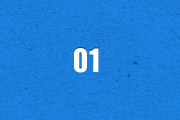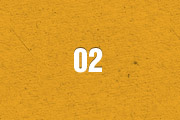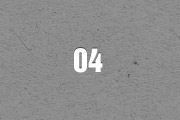The Widgetkit Twitter module is the neatest way to display tweets directly on your website. All displayed tweets get cached so they show up super fast, even if Twitter is not available.
Features
- Filter tweets by hashtags, words, from users, to users, referencing users
- Block tweets using a blacklist
- Tweets are cached for high performance
- Tweets show up even if Twitter is not available
- 3 different styles to show your tweets
- Responsive design to fit all device resolutions
- Built with HTML5 using article and time elements
- Works with Joomla and WordPress
How To Use
Create a Twitter module in Joomla or a Twitter widget in WordPress and publish it in a module position. A lot of options are available to choose which tweets you want to show.
For example you can show only tweets from a specific user or tweets that contain a certain hash-tag or a specific word. All options can be combined. To filter by more than one word or user use a space between them. For example: yootheme joomla.
The Widgetkit Spotlight allows you to add an overlay to your images, which fades or moves in on mouse hover. The overlay can be an image or HTML content. The default magnifier spotlight is a perfect match for the Widgetkit lightbox.
Features
- Create nicely animated image overlays
- Supports custom image or HTML content overlays
- 5 different animation modes
- Responsive design to fit all device resolutions
- Built with the latest jQuery version
- Works with Joomla and WordPress
Examples
If no custom overlay is set, the default spotlight fades in an overlay with a magnifier image. If you define a custom overlay, you can choose between different animations - fade, bottom, top, right and left.
How To Use
Use the HTML5 custom data attribute data-spotlight to activate the spotlight.
<a data-spotlight="on" href="/mypage.html"> <img src="/image.jpg" width="180" height="120" alt="" /> </a>
To create a custom overlay, use a div element with the CSS class overlay. You can set the effect parameter to the data attribute. For example:
<a data-spotlight="effect:bottom;" href="/mypage.html"> <img src="/image.jpg" width="180" height="120" alt="" /> <div class="overlay">Custom Overlay</div> </a>
You can set the effect parameter to fade, bottom, top, right and left.
The Widgetkit Lightbox allows you to view images, HTML and multi-media content on a dark dimmed overlay without having to leave the current page.
Features
- Display images, videos, HTML, Iframes, Ajax requests and SWF
- Supports YouTube, Vimeo, MP4 (h.264), WebM and FLV movies
- Group lightboxes and mix different content types
- Responsive design to fit all device resolutions
- Load other widgets in a lightbox
- 3 different opening and closing transitions
- 4 different caption styles
- Keyboard and mouse scroll wheel navigation
- Built on the latest jQuery version
- Works with Joomla and WordPress
Examples
Different animations - fade, elastic and none
Different title positions - float, inside and over
Various examples in one gallery (try also using the keyboard and mouse scroll wheel)
Load Widgets In A Lightbox
Use #wk-ID to load widgets like slideshows or galleries in a lightbox. For example: Widgetkit Slideshow
<a data-lightbox="width:600;height:300;" href="#wk-10">Lightbox</a>
How To Use
Use the HTML5 custom data attribute data-lightbox to activate the lightbox. You can set various lightbox parameters to the data attribute. For example:
<a data-lightbox="width:1000;height:600;" href="http://www.wikipedia.org">Lightbox</a>
Here is a list of the most common parameters:
- titlePosition - How should the title show up? (
float,outside,insideorover) - transitionIn - Set a opening transition. (
fade,elastic, ornone) - transitionOut - Set a closing transition (
fade,elastic, ornone) - overlayShow - Set to
trueorfalse - scrolling - Set to
yesorno - width - Set a width in pixel
- height - Set a height in pixel
- padding - Set a padding in pixel
Warp comes with a sophisticated layout system to create any kind of sidebar or widget layout. You can easily manage the sidebar's positions and widths in the theme administration. Widgets can have different styles and be placed in any position offered by this theme. Each position has its own layout. You can align widgets side-by-side, stack them or choose your own grid layout. Show or hide widgets on mobile devices, while the grid adapts perfectly to your layout.